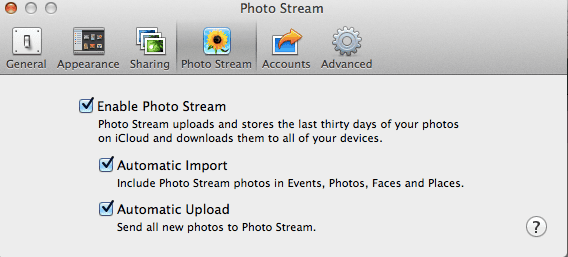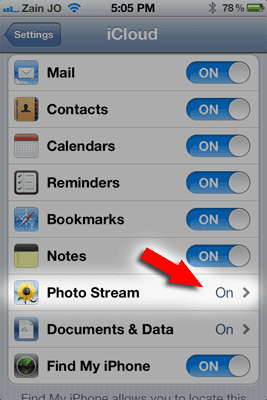Photo Stream is a new feature of iOS 5 and iCloud. But it’s simplicity and lack of a preferences can be confusing to use.
The first step is to enable Photo Stream on your devices.
Mac users will want to go to the iPhoto preference panel.
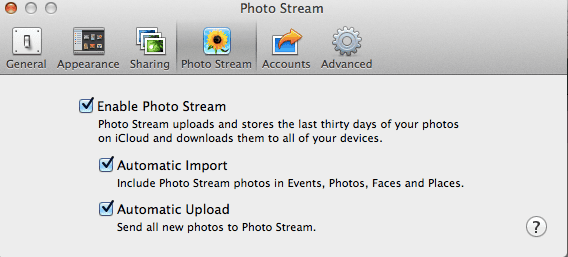
iPhone and iPad users can enable Photo Stream by touching Settings, and then iCloud
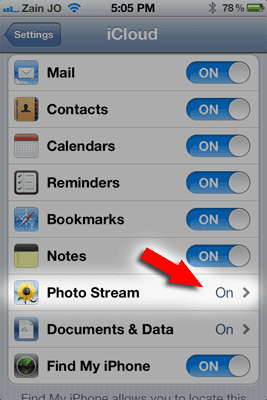
Now think of Photo Stream as a special Album, one that updates and maintains automatically with the following rules.
- This album can hold up to 1,000 photos maximum.
- It will only show photos from the last 30 days
- Photos can not be edited or deleted.
- Photos taken with your camera are automatically added.
- You CAN NOT pick and choose what images to keep or delete
Any photo you intend to keep should be imported into your iPhoto library within 30 days. Otherwise it will be deleted after that. Also after importing you can do anything you normally can do; edit colors, email images, etc. But keep in mind if you delete the photo from your library it does not delete it from Photo Stream.
Photo Stream is just a convenient way to see all your images on all your devices without worrying about syncing. It’s all automatic, but once again, with this simplicity you loose granular control. This brings us to possible negatives of Photo Stream.
If you take a photo you want to keep private, you have to delete ALL photos by reseting Photo Stream.
- From a computer browser, go to icloud.com and sign in.
- Click on your name on the iCloud home page (this is the page that shows all the app icons). If you do not see your name, click the cloud icon in the top left of the page.
- Click Advanced.
- Here you will see the Reset Photo Stream button. Clicking this button will remove all your Photo Stream photos from iCloud. Once removed, they cannot be recovered, but you can re-upload any photos you’d like to restore to your Photo Stream from a Mac or PC.
As long as you keep these limitations in mind, Photo Stream is a very easy way to sync images across multiple devices. Just don’t expect to be able to modify the contents manually.