SwiFTP is a fantastic free app. It allows you to turn your phone into an FTP server, this allows you or anyone you give the password on your network to temporarily copy files and media to and from your device. No wires, no sync, simple to do.
After you download it from the Android Market and start it, you will be prompted for a username and password. For example we use monkey for the USER and banana for PASSWORD. This can all be changed later, even if you don’t remember this info. Also its ok to make super simple passwords as you wont be accessing this from the Internet (unless you do more setup later).
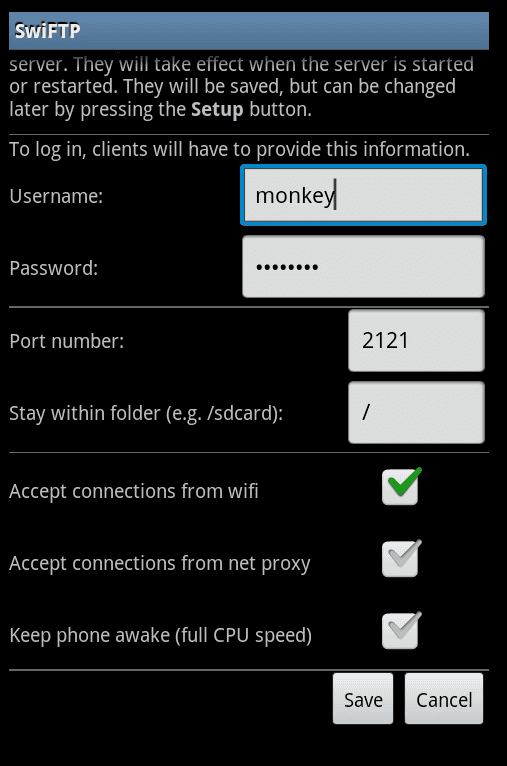
Please note, you may have to scroll down to see the Save button.
To start the server just press the START button,
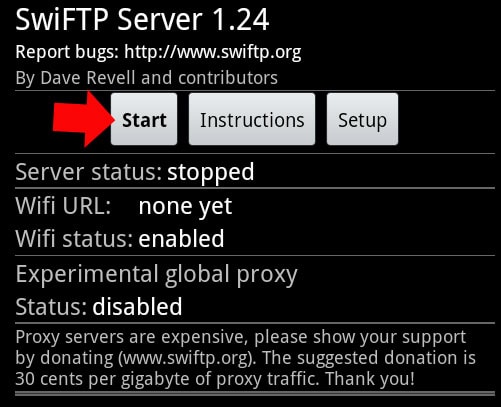
As it starts it will show your phone’s IP number on the network,
(Make sure your WiFi is on and you are already connected to your network)
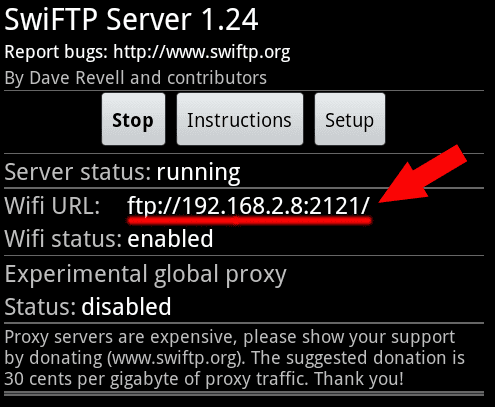
With this IP number you can access your device from any Mac or Windows machine.
In this example the IP is 192.168.2.8 the 2121 is the port number
To connect to the device:
While it is possible to connect to the device without additional software, its easiest to download a free FTP client called FileZilla HERE
You will need the CLIENT not the Server version. After downloading you just need to input the IP number 192.168.2.8 Username monkey Password banana Port 2121

Then when you press Quickconnect you will see your device.
You can now drag and drop files and media to your device.
For information on how to organize files see this post